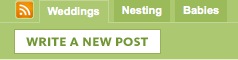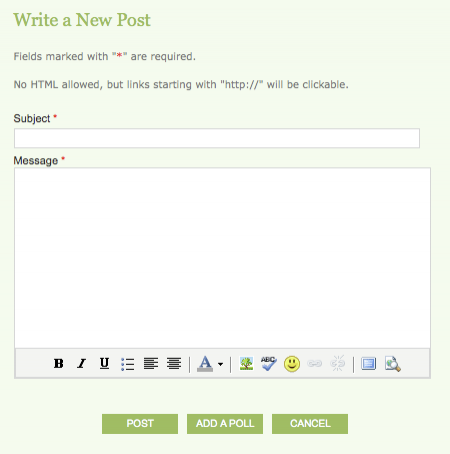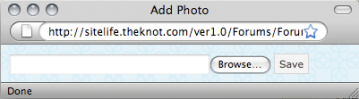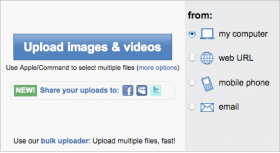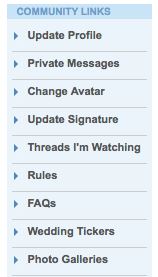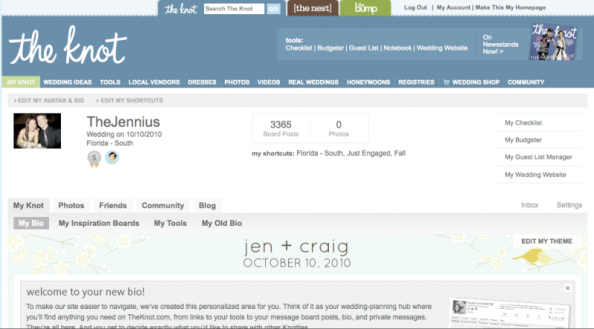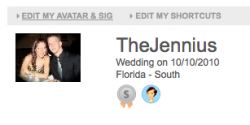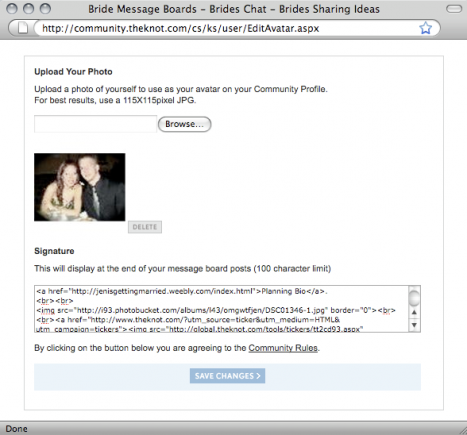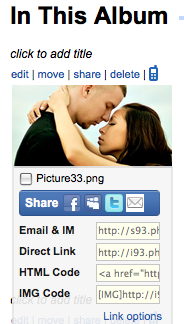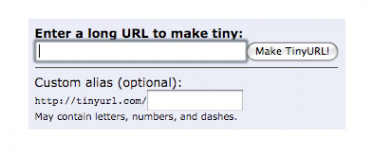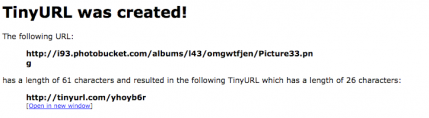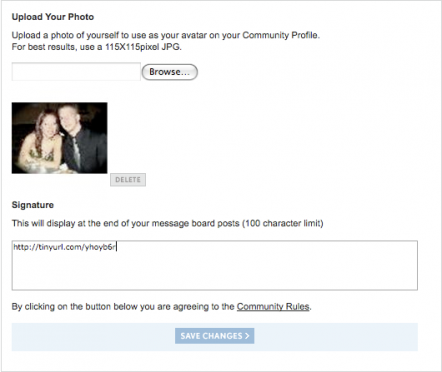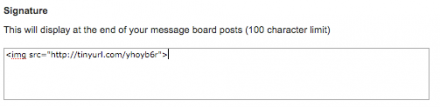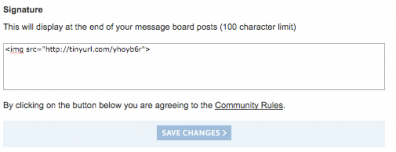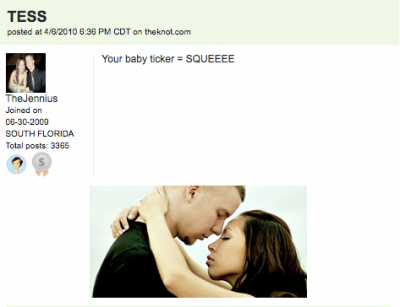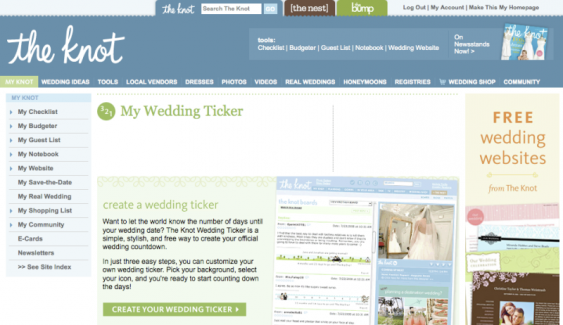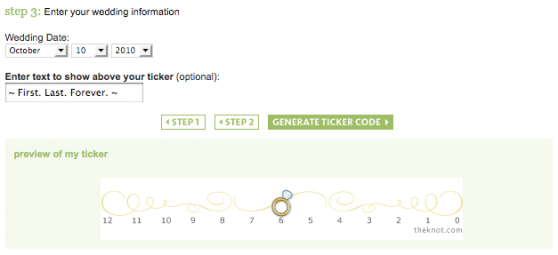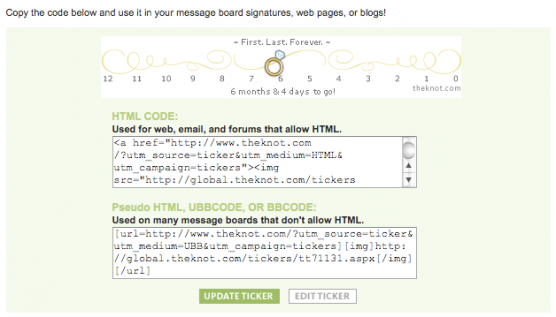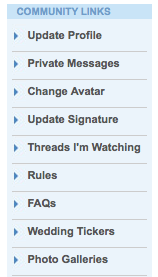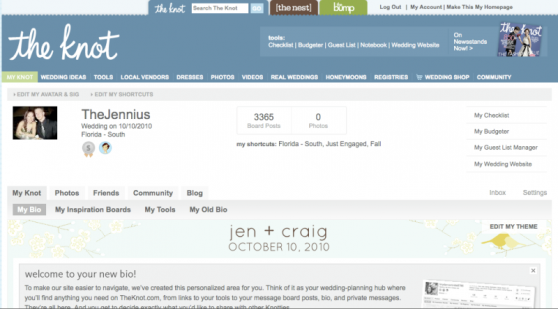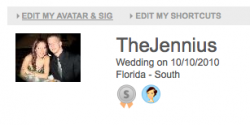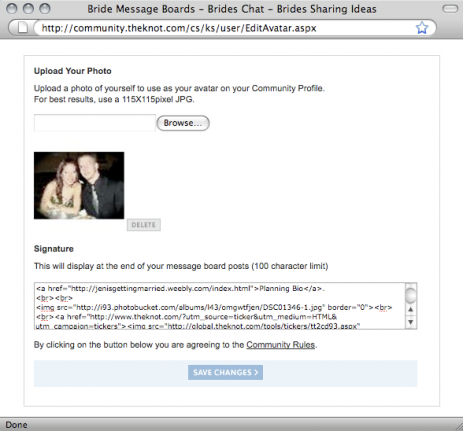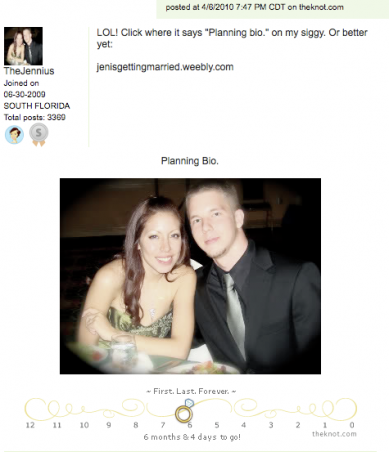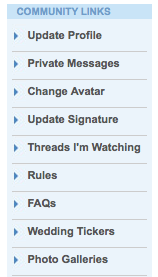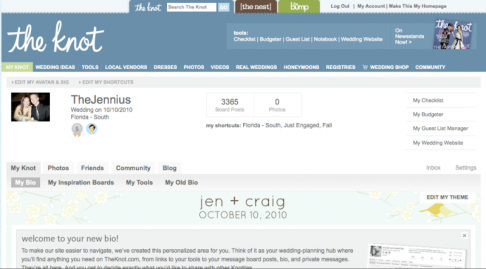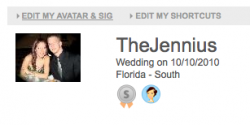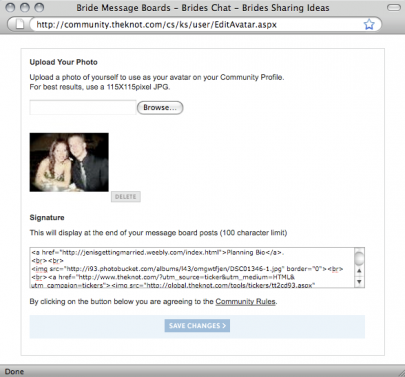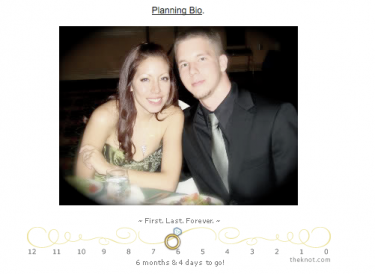KNOTTIE HELP!
If you are wondering what the heck AW and PIP mean, I've put together a little knottie lingo dictionary. Click here to see it. There are also helpful links, to my favourite bios and other wedding blogs I personally follow. Have fun!
If you're here for knottie codes, I gots them :)
Yes, the boards have recently changed and we no longer can rely on our old ways! So I put together little tutorials on how to:
If you're here for knottie codes, I gots them :)
Yes, the boards have recently changed and we no longer can rely on our old ways! So I put together little tutorials on how to:
- Put a picture in your post (PIP = picture in post)
- Put a picture in your siggy
- Put a wedding ticker in your siggy
- Link your bio in your siggy
HOW TO: Put a picture in your post.
- Step 1: While on the SoFla board, click on "Write New Post"
- Step 2: Once you're here:
See the Format bar at the bottom of the text box? The B I U bar? Okay, next (left) to the spellcheck (ABC with the little blue check) is the picture of a little tree. Click it! This will appear:
- Step 3: Click on "Browse", choose your picture, and then "SAVE"
HOW TO: Put a picture in your siggy.
- Step 1: Have a picture ready. See mine? Yay, step 1.
- Step 2: Upload your picture to a picture hosting server. I like photobucket (http://www.photobucket.com).
- Step 3: Go to the SoFla board, and see that menu to the left? It's picture below:
Okay, now click on "UPDATE SIGNATURE".This link should take you to a page that more or less will look like this:
- Step 4: Click on "EDIT MY AVATAR AND SIG"
- Step 5: This is what you get in a new window (and keep it open!):
- Step 6: Now go back to your photobucket account and Copy & Paste the URL (JUST the "Direct Link").
ALTERNATIVE: If you feel your photobucket URL is way too long,
go to TinyURL.com, and copy and paste into the box:
go to TinyURL.com, and copy and paste into the box:
- Step 7: Go back to the window you had left open, and paste your URL.
- Step 8: Type the following HTML code around your URL
<img src="YOUR URL HERE!">
- Step 9: Click "Save Changes"
HOW TO: Put a ticker in your siggy!
- Step 1: Go to http://global.theknot.com/tickers/Default.aspx
- Step 2: Create it! It's simple, choosea background, marker and your information.
- Step 3: Go to the board, look at the menu on the left (if you've done your picture in siggy, you already know this!), click on "Update Signature".
- Step 4: Paste the code, and make sure to put <br><br> between your picture HTML code and your ticker's code (the <br> means "break" or the equivalent of an "enter", this will help not have everything mushed up in your siggy). Click "Save Changes" and you're done!
HOW TO: Put your bio link in your siggy.
- Step 1: Well, have a bio. Weebly.com works wonders! Now, know your bio's URL. For example, mine is http://jenisgettingmarried.weebly.com
- Step 2: Go to the board and click on "Update Signature", which is on the blue menu to the left. It looks like this:
- Step 3: Depending where you want your bio link, paste your bio's URL. For this tutorial, I'm going to do it on top of my siggy pic. This is the code to link your bio:
<a href="http://jenisgettingmarried.weebly.com"><u>Planning Bio</u></a>
Replace my bio's URL with your own (or else you'll be linking other knotties to my bio!), and you can change the text of "Planning Bio" to whatever you want it to say. Also, for your information, the <u></u> part of the code is to underline the text, so other knotties can see it's a link without having to hover their mouses over the word.